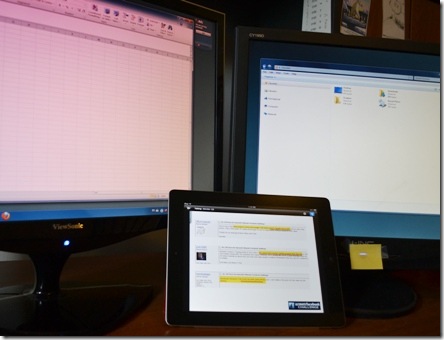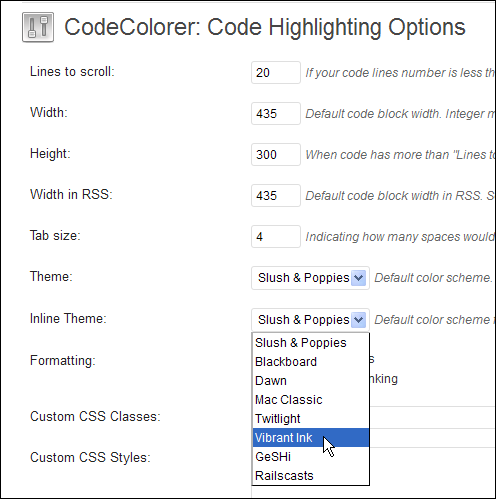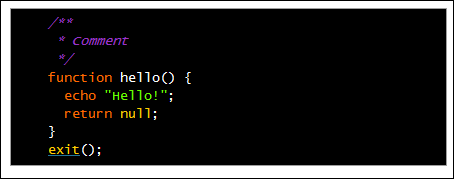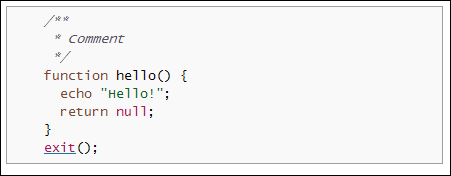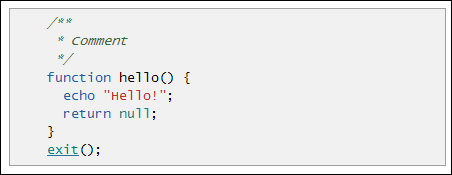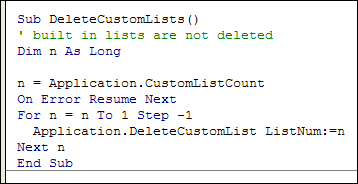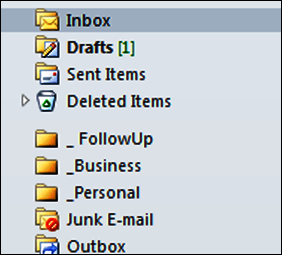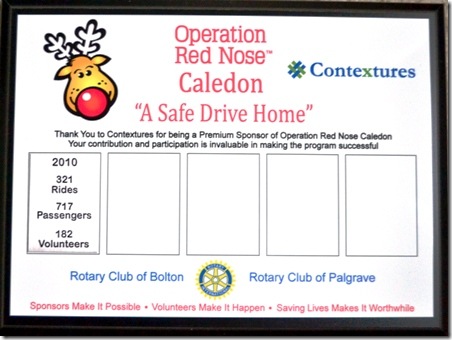One of my hobbies is photography, and I post the results on the family blog, and a few on the Contextures blog. Unlike the old days of film, when you thought about the cost of each print, now you can take hundreds of pictures, and not worry.
Usually, things go smoothly, and I upload the pictures from my Nikon D3100 digital camera (Amazon link) to the computer, with no problems. The camera takes photos and videos, and I clear it off after each upload, to make room for the next photo session. Those videos can take up a lot of disk space!
Missing Pictures
Something went wrong yesterday though. I pressed Ctrl +A to select all the pictures on the camera’s media card, and copied them to the computer. Then, I put a backup copy on my laptop, as usual, just to be safe. I always take a quick look at the thumbnails too, just to be sure that the pictures were copied. After that, I cleared the pictures from the camera, and put it away.
A short time later, I took a closer look at the pictures on my laptop, and realized that several were missing. I had taken my last picture around 4 PM, and the latest picture on the computer was from 2:30 PM.
I checked the desktop computer, and they weren’t there either. Nope, not on the camera either. Those pictures had vanished into thin air, or the Ethernet, or somewhere.
Picture Recovery Software
Google can be your friend, at times like these, so I started searching for picture recovery software. There were lots of suggestions, but all of the programs were free to preview your missing pictures, and pay $25-$50 for the full program, if you wanted to download the pictures.
I don’t mind paying for programs, but vaguely remembered using a free program, a few years ago, that worked great. Finally, I found the free picture recovery software that I was looking for – Recuva, by Piriform. They make CCleaner too, which I should run again soon.
Pictures Recovered
I downloaded the free version of Recuva software, scanned it for viruses (all clean!), and installed it. The program is simple to use, and quickly recovered all my pictures, and even the 3 videos that were missing.
I took the media card out of the camera, popped it into the laptop, and Recuva showed me all the pictures that had been deleted recently. I added check marks on the ones that I wanted, and copied them to the laptop. The recovered pictures were the same quality as the other pictures, so that was a relief.
The program is now on my computer, and I hope that it’s never needed again! But without Recuva, I wouldn’t have this amusing picture from our afternoon game of hide and seek. Can you find my granddaughter?
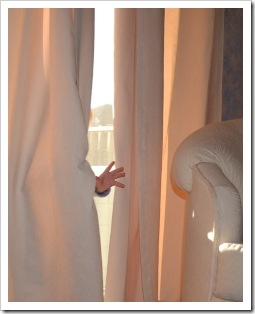
___________
Note: This article contains an Amazon affiliate link.