Last week, when I tried to add a video in a Community post, a Google cookies pop-up message appeared. It would NOT close when I clicked the Accept button.
Here’s how I finally fixed the problem, to get ride of the Google cookies pop-up message in YouTube.
YouTube Community Post
This “Accept cookies” message might appear in other places, but I’ve only seen it when using Firefox browser, and trying to add a video in a YouTube Community post.
The screen shot below shows the Community page, on my Contextures YouTube channel.
Usually, I write a short description in the “Share a sneak peek” box, and then I click the Video button.
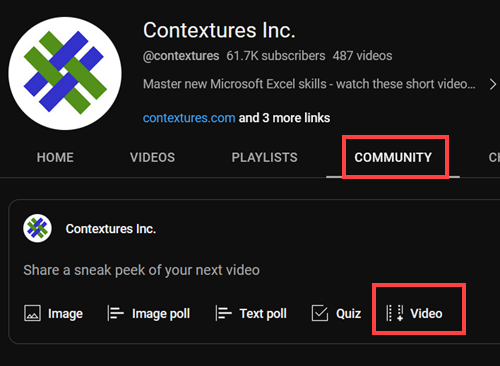
Google Cookies Pop-Up Message
Recently, a message started appearing, after I clicked that Video button, with this message:
- Allow ‘google.com’ to use cookies. You won’t be able to access your files if necessary cookies are turned off
Below that warning is the word, ACCEPT, that you can click.
For a while, that ACCEPT link worked – the message closed, and I could choose a video.
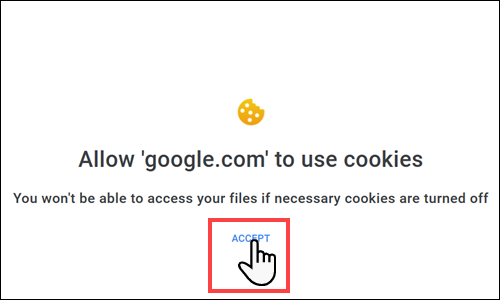
Pop-Up Message Stays Open
Last week, instead of just being a minor annoyance, that pop-up message stopped me from working.
No matter how many times I clicked the ACCEPT link, nothing happened. The message stayed open, and I couldn’t add a video to the Community post.
Next, I tried the Chrome browser, and there were no problems doing a Community post there.
The Google pop-up did not appear, and I could easily choose a video.
Something must have changed in a recent Firefox browser update.
Firefox Protection Settings
I went back to the YouTube Community page, using the Firefox browser.
In the Firefox address bar, I could see a security icon, so I pointed to that.
The pop-up tool tip said, “No trackers known to Firefox were detected on this page.”
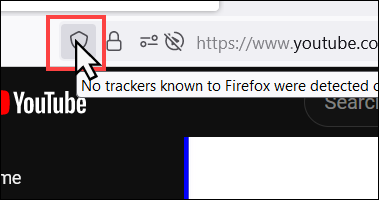
Check the Protection Settings
To see if there more details, I clicked the Firefox security icon.
- At the top, there is an On/Off switch for an Enhanced Tracking Protection setting.
- That switch was turned ON, so I clicked the switch to turn it OFF
The Firefox protection settings window close automatically.
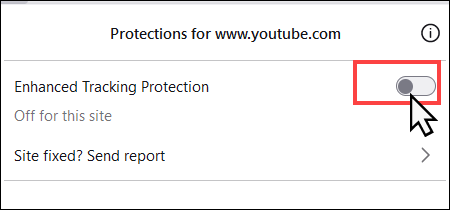
YouTube Community Add Video
On the YouTube Community page, I clicked the Video button again, to see if that switch setting fixed the problem.
That did fix the problem! The Google cookies message did NOT pop up.
Instead, the Add an Existing YouTube Video window opened, and I was able to select the video that I wanted to use in the Community post. Hooray!
I hope the same solution works for you, if you turn off the Firefox Enhanced Tracking Protection setting.
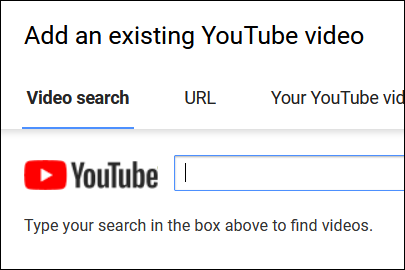
_________________________
Stop YouTube Pop-Up-Allow Google Cookies-Firefox
__________________________

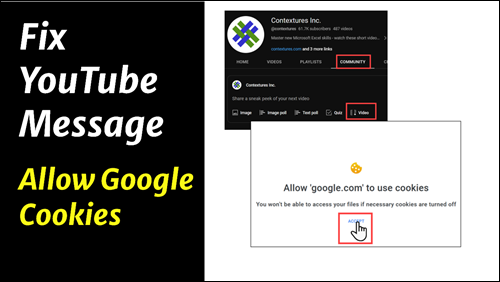
Thanks for that handy piece of advice. That pop-up problem was driving me nuts.
You’re welcome, and thanks for letting me know that it helped you!
Thanks for this!
You’re welcome, and I’m glad it helped you!