Last month I got a new iPhone, and as promised, it takes high-quality photos. However, when I downloaded my first batch of photos, it was surprising to see that there were lots of video files too. Here’s what caused that, and how to stop iPhone photo videos. If you’re in a hurry, scroll to the end, to see the steps.
Getting to the Apple Store
To buy our new iPhones, we headed to the local Apple store, here in Mississauga. It was an “exciting” trip, with road closures, rainy weather, and parking lot construction at the Square One Mall.
We did have a nice view of the Mississauga City Hall though, when we came out of the underground parking.
Buying Our iPhones
Eventually, we made it into the store, and the purchase went smoothly. The staff helped us transfer our SIM cards and data to our new phones, and that went well too.
The only problem was that the Apple store didn’t have any cases for the new phones, but they helpfully pointed us to a mall kiosk where there was a good selection of cases.
I’m not much of a fashion trend setter, so I just picked a transparent case to protect my red iPhone. I’ll leave the sparkly, patterned cases for the younger people.
Testing My New iPhone
As evidenced by the 12K photos in my iCloud, I love to take pictures with my phone. So, as soon as we left the Apple store, I snapped a few photos, to test the new iPhone camera.
It was strange to see them moving though, when I checked the photos that I’d taken. There were very short videos, with a tiny bit of movement in them.
Here’s an animated gif, to show an example. I took a photo of my granddaughter, but got a video instead. She had never seen a Bissell sweeper before, and was amazed that something so “low tech” actually worked. And so quietly!

Downloading the Photos
When I opened iCloud to download the photos, it was filled with small video files, in MOV format. There were JPG files too, with the same image numbers. Very strange!
So, I moved the videos to a separate folder in my external backup drive – I”d worry about them later.
Search for a Solution
Time went on, and after a month of collecting video, I finally decided to find out why it was happening. I take enough photos as it is – I didn’t need an extra file with each photo.
Google knows the answers to most questions, so I search there for a solution. The hard part was finding the right keywords for the search! There’s lots of iPhone stuff on the Internet.
Finally, Google showed me why I was getting videos, and how to fix the problem. Actually, it’s a “feature”, not a problem. Apple is just like Microsoft!
Turn Off Live Photo
The feature that creates the short video clips is called Live Photo. Our previous phones didn’t have that feature – it was introduced in iPhone 6.
Here’s how to turn the Live Photo feature on or off:
- On your iPhone, open the Camera app
- By default, the Photo option should be selected. If you’re in one of the other options, such as Square, select the Photo option.
- At the top, tap the icon that looks like a little target. That icon turns the Live Photo feature on (yellow) or off (white).
And that should stop iPhone photo videos for you too!
___________________



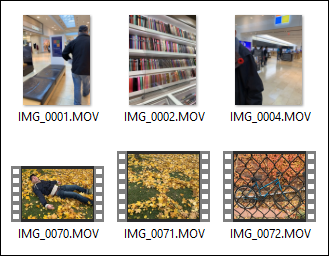
Thank you!
Now I need to find out my excel problem!
Good luck with that, Wayne!