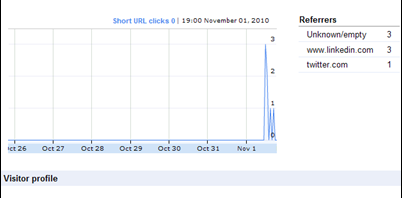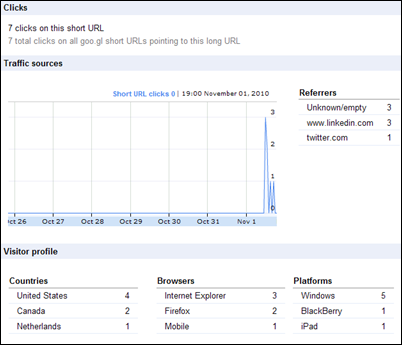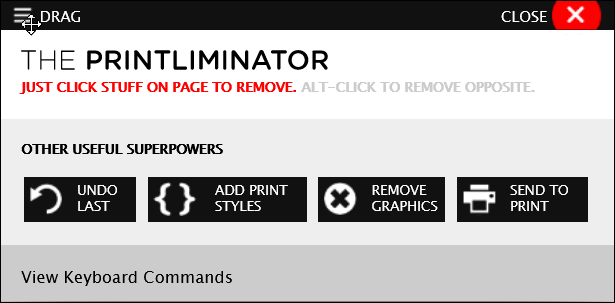When you’re adding a link in Twitter, or in an email, you might not want to include a really long URL. In the past, I’ve often used a site like bit.ly or is.gd to create a shortened version of the link, and use that instead of the long link.
Now there’s a Google URL Shortener, that’s built in to your Google account, so I’ve just switched to using that. It’s easy to use, and I can quickly see all my shortened links, and track the clicks.
[Update: 2023-07-02]
- Google URL shortener is no longer available, so now I use BL.INK to create short links, and highly recommend it. I bought a lifetime deal from AppSumo in 2021, and it was a great investment!
- Or, if you don’t create many short links, Bitly has a free version that you can try. I used Bitly for a while, after Google’s shortener shut down, and it worked reliably.
Google Short Link Example
For example, I created a short link for this Contextures Blog post.
- The full link is: blog.contextures.com/archives/2010/11/01/excel-vba-click-shape-to-sort-column/
- The Google shortened link is: goo.gl/fqmr
Create a Shortened URL
To create a shortened link:
- Copy the long link
- If you want to track the click on the shortened link, log in to your Google account
- Go to the Google URL Shortener page, and paste the copied link into the URL box
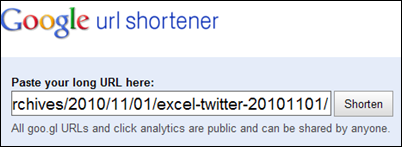
- Click the Shorten button, to create the shortened URL
- Copy the short URL, and paste it into your tweet or email (or anywhere else you need a link)
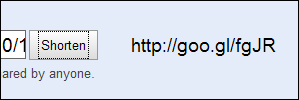
Track the Shortened URL Clicks
To see the details on clicks for the shortened links:
- Log in to your Google account, and go to the Google URL Shortener page
- In the list of your shortened URLs, click the Details option for any of the links
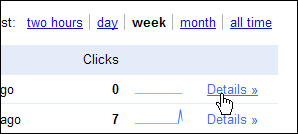
- You’ll see the information about the clicks on the selected URL, such as Referrers and Countries.
____________