All day, every workday, I use Notepad++ to make notes about what I’m doing. It takes a few minutes to make those notes, but they often come in handy, months later. For example, when I have to do an occasional task again, and can’t remember the steps! I just scroll back through the notes, to see what I did the last time.
Using Notepad++ Macros
I’ve been using Notepad++ for years (decades?), and if you don’t have it yet, go to their website and take a look at its features. Best of all, it’s free!
It’s way better than Notepad, and I’ve even recorded a few Notepad++ macros, that save me time every day. The macros aren’t fancy, but they’re better than manually doing those tasks over and over again!
For example, if I press Ctrl+Shift+D, Notepad++ inserts a list of the Admin tasks that need to be done every morning. That way, I don’t forget to do anything!
As a famous philosopher once said, “The shortest Notepad++ macro is better than the longest memory.”
Accidental Bookmarks in Notepad++
In addition to macros, and all its other helpful features, Notepad++ has bookmarks.
If you click in the margin, it adds a blue dot (bookmark). They make it easier to find a line again, if you’re scrolling through your notes.
Foolishly, I never thought about jumping from bookmark to bookmark.
Navigating with Notepad++ Bookmarks
Then, last week, I stumbled onto the navigation shortcuts for bookmarks, and now I use them all the time! Why did it take me so long, and how did I finally discover them?
- There was a bookmark on one of the lines in my Notepad++ file.
- For some reason, I pressed the F2 key
- Suddenly, I was back at the bookmarked line in the file!
The F2 key is the shortcut to go to the next bookmark.
More Shortcuts for Bookmarks
In many programs, the Shift key, combined with another key, moves something in the opposite direction.
So, I added a couple more bookmarks, then pressed Shift + F2, and it worked.
Later, while trying to press Shift+F2, I accidentally pressed Ctrl + F2. Surprise! That’s the shortcut to add or remove a bookmark.
- Ctrl+F2 – add/remove bookmark
- F2 – go to next bookmark
- Shift+F2 – go to previous bookmark
WARNING:
- Don’t spend too much time setting up Notepad++ bookmarks, because they disappear when you close and re-open the file.
- Just create bookmarks for the navigation you need during your current session.
Another Accidental Discovery
During the day, I switch often between Excel and Notepad++. And that’s how I discovered an Excel shortcut, that I probably knew long ago, and forgot.
I was looking at my left monitor, where Notepad++ is, and pressed Shift+F2, to go back to a previous bookmark. Unfortunately, it didn’t work, but when I looked at the right monitor, the active cell in the Excel workbook had a new Note inserted!
That’s a handy shortcut too, so I should put it on the How to Use Excel Comments page on my Contextures site.
Anyway, be careful with your shortcut keys, and try to keep track of which window you’re really working in at the moment.
_______________________
Save Time with Notepad++ Bookmarks for Navigation
_______________________


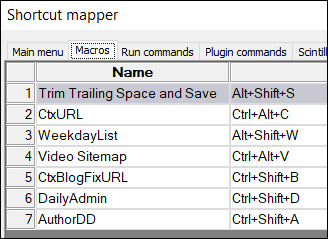
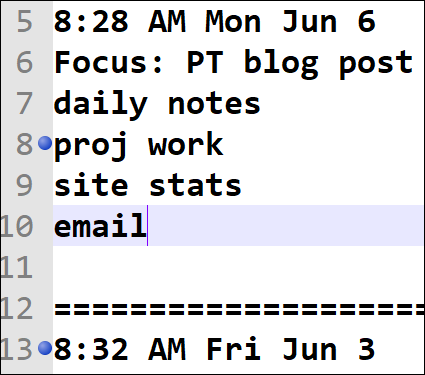
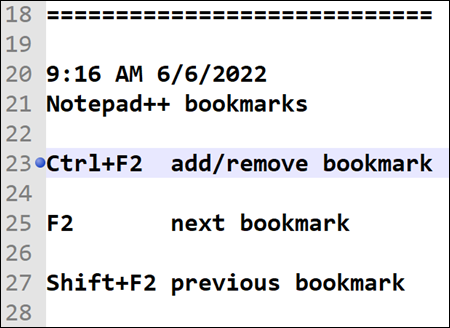
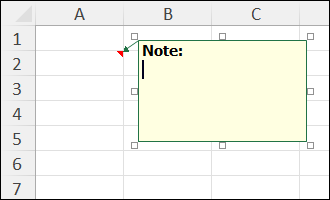
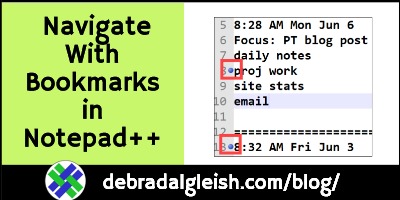
Cute story and thanks for sharing this information with the shortcuts and all. 🙂
Thanks, Lina!
You can save the bookmarks. It only works if you don’t close the file from Notepad++ but instead just close Notepad++. I use the program in a similar way to you and have my daily log file always in np++, I never remove the file from np++. My bookmarks are always there even after closing and reopening np++.
Refer to https://superuser.com/questions/923893/notepad-permanent-line-marking for details
Hope that helps you.
Thanks, Gary!