Most of the day, I work with Excel files, but every morning, I use a couple of Access databases, to keep track of my Contextures business data. Recently, I ran into a problem, that affected both databases – they wouldn’t respond to a double-click on the mouse. Here’s how I fixed that problem.
Double-Click Not Working in Access
Until the double-click feature stops working, you might not realize how often you use it! In Access, I use double-click for lots of things, such as:
- adding table fields in Query design
- opening tables and queries
- adjusting column widths
- selecting text
When double-click doesn’t work, you have to find workarounds, like right-clicking, then choosing a command. And who has time for that?
Adjust the Mouse Settings
Fortunately, there was a quick fix for the double-click problem, which I found in a 12-year-old thread in a Microsoft forum. Apparently they aren’t working to hard to fix this glitch.
To get the double-click working again in Access,
- Go into your mouse settings, and reduce the double-click speed.
- Or, when you’re in Access, double-click really, really quickly!
I lowered the double-click speed, and it started working again in my Access databases.
Your settings might be in a different location, but I went to Mouse setting, then clicked “Additional Mouse Options”
Changing Double-Click Speed
Why was the double-click speed so high on my computer? Because my mouse was overly sensitive in other programs, and any time I clicked on something in Excel, it was treated as a double-click. I had a similar problem in 2014, and wrote about it here.
Back then, I just gave up, and bought a new mouse. But this time, I followed the advice that Dave Peterson gave in the comments – “Check the mouse driver settings.” There are details for changing those mouse settings on the Microsoft site.
In those settings, I adjusted the double-click speed, higher and higher, that that didn’t have any effect.
So, I bought another new mouse, and it worked fine, right out of the box. Here’s the one that I bought – Microsoft Bluetooth Mouse Series MSRJN00001 (Amazon link).
(The mouse is about 4″ long, if you don’t speak metric.)
Access Double-Click Problem
It took me a couple of days, I think, to finally realize that the double-click wasn’t working. I thought I was just doing it wrong! In my defence, I use Access early in the morning, before my brain is fully functioning.
And since the new mouse had fixed the double-click problems everywhere else, I figured the double-click issue was an Access problem, not a mouse problem.
So, I ignored it for a couple more days, hoping that a change in the weather would fix it. Spoiler alert – it did not.
And that’s when I started Googling, and found that helpful old thread, with the solution to my Access problem.
Another Common Access Error
In related troubleshooting news, I also did a Compact and Repair of my databases, which didn’t help the double-click problem.
After that, I compiled both databases, because that fixes another sporadic Access problem – an error message when I click a command button. You can read the details about that problem on my blog post here: Access Expression On Click Error.
However, that compile did not improve the double-click situation.
A Very Specific Problem
Anyway, this double-click problem seems to be computer specific, and only affects Microsoft Access, and it’s being going on for at least 12 years.
And I assume it will never be fixed, so we’ll have to keep using this workaround.
But despite its quirks and programming errors, I’ll take Microsoft Access over Microsoft Word programming, any day!
___________________
Mouse Double Click Does Not Work – Microsoft Access
___________________

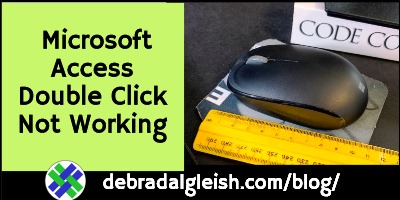
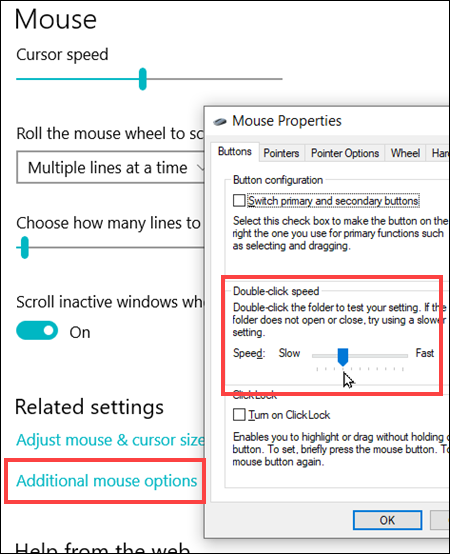
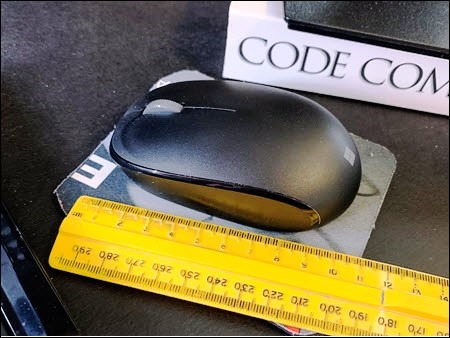
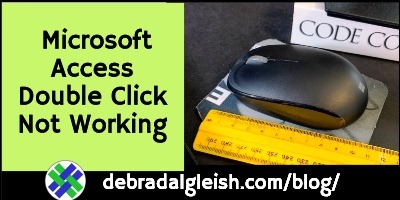
Thank you so much! I would have never thought about this solution!