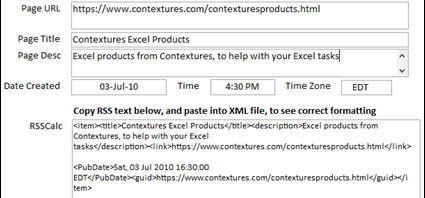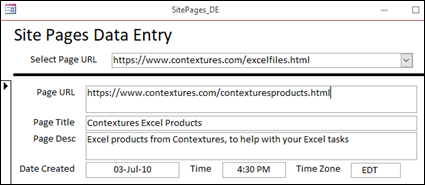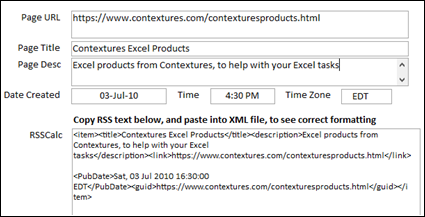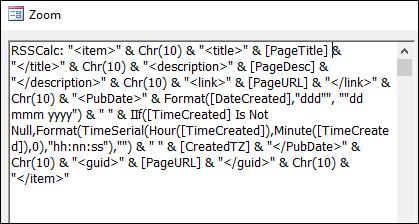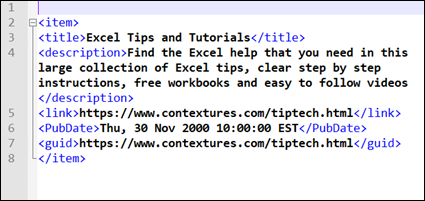To keep track of what I’ve posted on my Contextures Excel tips website, I use Microsoft Access. You can’t do everything in Excel! In that database, I enter a bit of information about each page, and there is a query to create RSS feed entries. I paste those into an XML file, and upload it. Here’s how I create the entries, in case it helps you!
Enter Page Information
There’s a sample file that you can download, with a very small database, to show how to create RSS feed entries. The download link is at the end of this article.
When you open the database, the data entry form automatically opens. There are 6 fields to fill in – Page URL, Page Title, Page Desc, Date Created, Time, and Time Zone.
Fill in the Fields
To create RSS feed entries that are valid items, you need to fill in each of the six fields.
Page URL – This is set up for unique entries, so you can’t accidentally enter the same page twice.
Page Title and Page Desc – Follow the latest SEO guidelines for your page title and page description. Currently, 50-60 characters is the recommended length for a title, and about 150 for the description. These fields are set up for short text.
Date and Time – The text boxes in the form are formatted for medium date and medium time and short text. Type a valid date and time, or use shortcut key Ctrl+; to enter the current date, and Ctrl+Shift+; to enter the current time.
Time Zone – Enter a valid time zone abbreviation, such as EDT or EST. There is a list of time zones on Wikipedia.
RSS Feed Date Format
The trickiest part of the RSS feed entry is building the publication date in the required format. There is a three character weekday, followed by a comma, then the date in “dd mmm yyyy” format, and time in “hh:mm:ss” format
Sat, 03 Jul 2010 16:30:00
RSS Calculation
The sample database has a query named SitePagesWithRSS. In that query, there is a formula named RSSCalc, which creates the text for the RSS feed entry.
As you enter the web page data in the form, you’ll see the RSS entry being created, in the text box at the bottom of the form.
RSS Calculation Formula
Here is the formula from the query, to calculate the RSS:
RSSCalc: "" & Chr(10) & "" & Chr(10) & "" & [PageDesc] & "" & Chr(10) & "" & [PageURL] & "" & Chr(10) & "" & Format([DateCreated],"ddd"", ""dd mmm yyyy") & " " & IIf([TimeCreated] Is Not Null,Format(TimeSerial(Hour([TimeCreated]),Minute([TimeCreated]),0),"hh:nn:ss"),"") & " " & [CreatedTZ] & "" & Chr(10) & "" & [PageURL] & "" & Chr(10) & ""
And here’s how the formula looks in the Zoom window of the query.
Copy the RSS Feed Text
As you can see in the Zoom window screen shot, there are line break characters “Chr(10)” in the formula.
In the Data Entry form, the RSS feed text is one long string, without those line breaks. Instead, it breaks at space characters, or when it runs out of room in a line.
However, if you copy the text from the RSS text box, and paste it into an XML file, the line breaks will appear correctly.
Then, upload your file, and validate it at one of the RSS validation sites, such as Feed Validator.
Get the Create RSS Feed Entries Database
Click the link here to download the zipped RSS Feed Database file (29 KB). The file is in accdb format, and there is a macro on the Data Entry form combo box. When you select a page URL from the list, it goes to that record.
The Create RSS Feed Entries database has three sample records, with pages from my Contextures Excel Tips website.
_____________________