Last week, I got a new laptop, with Windows 8 as the operating system. Every task is taking twice as long as usual, as I fumble about, trying to find things.
I like the laptop though, which is much faster and quieter than the old Dell laptop. I’ve gone back to a 17” screen, after a few years with a 15” screen.

Turn Off the Touchpad
I used to have trouble with the touchpad on the Dell, touching it accidentally, and having strange things happen. However, the problem is much more noticeable on the ASUS, with its gigantic touchpad.
In the middle of doing something, my thumb brushes it, and I end up on the Windows 8 start screen, or in some maximized window, with no obvious escape route.
So, I reluctantly opened the manual, and found a key combination that toggles the touchpad on and off.
Press the Fn key and tap the F9 key.
To help me remember the shortcut, they’ve even put an icon on the F9 key, which you can see in the picture below.
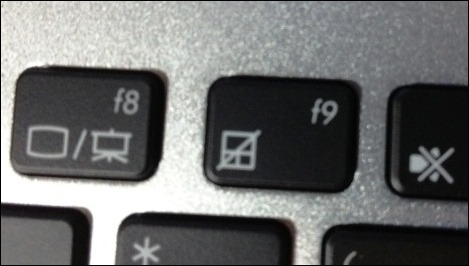
Do You Use the Touchpad?
I’ve only used a computer’s touchpad a few times in my life, and never voluntarily, only when a mouse wasn’t available.
Do you ever use the touchpad?
___________________

I was using that very ultrabook last week. We were trying to change the boot order in the bios so we could install windows 7. Not so easy. It boots so fast that the f2 key interrupt isn’t recognized.
Well then, I’m especially glad that I got it with Win8 installed, and won’t have to mess with the innards.
At present I use a Toshiba Portege. My earlier laptop was a Dell.
Both systems have Win 7 installed.
I’ve *always* used a touchpad on laptops all my life !
Rarely have I used an external mouse, except when it required a high degree of precision while selecting / shaping an image.
The problem you’ve described can be resolved by changing the touchpad’s “Touch Sensitivity” settings.
The touchpad driver is “Synaptics TouchPad V7.5”.
I’ve copy-pasted the description of what it does, below.
I’m not sure whether the same settings are available in Windows 8, but it’s probably worth a try.
Hope it helps 🙂
—–
The Touch Sensitivity slider allows you to adjust how much finger pressure must be applied before the TouchPad responds.
If your pointer is moving or clicking erratically, or you work in an area with high humidity, decrease sensitivity by moving the slider to the right toward Heavy Touch.
If you have to press too hard to operate the TouchPad or if the TouchPad does not always respond to your taps, increase sensitivity by moving the slider to the left toward Light Touch.
—–
Thanks Khushnood, I appreciate the info on how to adjust the touchpad. After a quick search, I can’t find that setting for my laptop, but I’ll look into it this weekend, when I have a bit more time.
If I could get used to using the touchpad, without the aggravation of accidentally using it, it might be a time saver.
Debra,
This may be too late, but I found the only way to use the touchpad was by NOT having a mouse. It forces me to learn how to use the #@#@$ thing. I rank it right up there with learning how to use a mouse (yup, I like the keyboard!). I usually use games to learn a new input device. The problem I run into is if I have to switch to an unfamiliar laptop, and have to readjust to that environment.