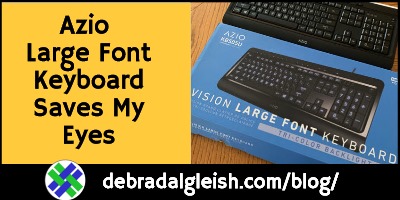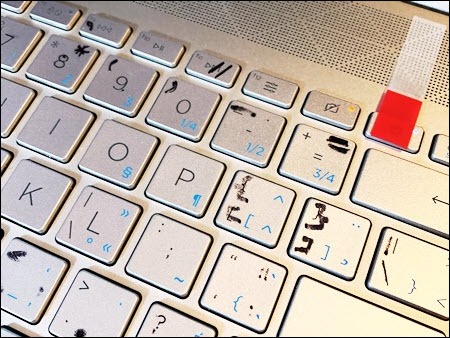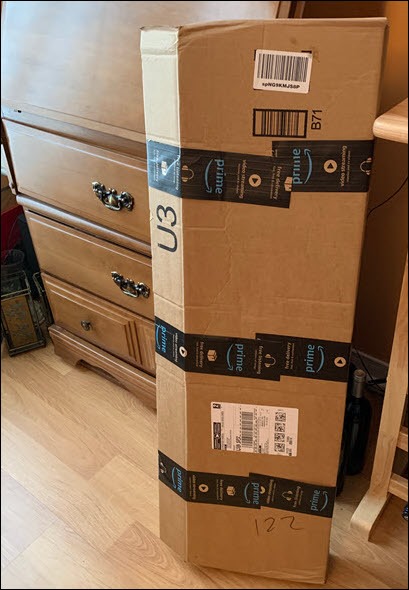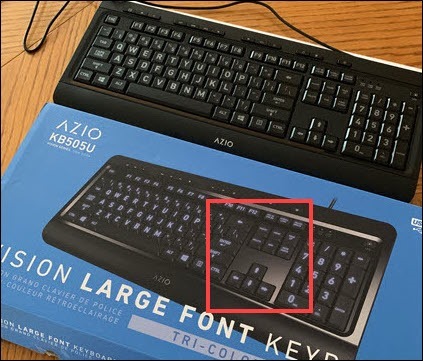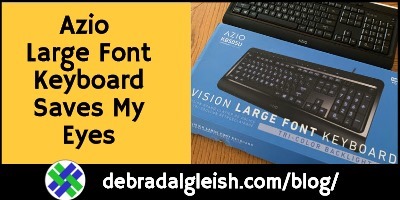My HP laptop is almost perfect, with lots of power, memory and storage space. Its only shortcoming is the keyboard. It has silver keys with dark grey letters on them. That makes it hard for my poor old eyes to see what’s on them! So, I got a large font keyboard, and I love it – there’s a short video below.
Laptop Keyboards
In the olden days, when I used desktop computers, it was easy to get just the right keyboard. And most of the keyboards were black, with good-sized white letters, or white with clear black letters.
But these days, I always use a laptop, and whatever built-in keyboard it has. And, as the years go by, it’s harder and harder to read those laptop keys!
Keyboard Sharpie
I’m a touch typist, for the letters, but have to peek at the keys for numbers, F keys and seldom-used punctuation.
Fortunately, there’s a black Sharpie on my desk, so I can add my own key labels, when necessary. That’s not a “permanent” solution though, despite what the Sharpie label says.
(The red tape covers the on/off switch, so I don’t hit it accidentally)
Large Font Keyboard
Finally, I couldn’t deal with the laptop keyboard any longer, and ordered an Azio KB505U large font keyboard, with 3 options for backlight colours – red, blue and purple.
Imagine my surprise when this Amazon box arrived with my new keyboard in it – the box is almost 4 feet tall!
I was worried that the keyboard was bigger than I thought. I didn’t read the size specs carefully.
Fortunately, the keyboard inside was smaller – only 18 inches wide.
Three Backlight Colours
The Azio keyboard letters are extra large, as promised. I can even read the slightly smaller font easily, on the F keys, numbers and punctuation keys.
At first, I used the blue backlight, and it was delightful.
I’m using the purple backlight now. It’s a little easier to read than the blue, but not hard on my eyes, like the red backlight.
Getting Used to the Keyboard
This large font keyboard is 18″ wide, and 7.5″ deep. I’ve been using laptops for years now, so it took a while to adjust to that centre section of navigation keys again.
The keyboard has an old-style sound and feel to it, so that took some adjustment time too.
But it was certainly worthwhile – I’m getting things done faster, with much less eye strain.
My Excel formulas get entered a lot faster too, since I didn’t have to hunt for the comma, the brackets, number sign, and all the other obscure keys.
Making Room for the Keyboard
To work with the new keyboard, I got a Plugable docking station, and plugged everything into that.
- The laptop moved to my side desk, where it’s still useable, but not front and centre.
- There’s an older monitor in front of me, on the main desk, with the Azio keybord. A better monitor arrives next week, to replace this old one.
- To the right, there’s a 26″ monitor, which I can easily see when using the laptop or the main desk.
- Everything else is hidden behind the monitors
- My Microsoft Sculpt mouse goes with me, when I swivel between the laptop and the main desk
Video: Azio KB505U Large Font Keyboard
Here’s a short video of me changing the keyboard’s backlight colour to blue, red, then purple.
I also did some bad typing, so you can hear the keyboard noise. Yes, it’s louder than the laptop, but how long before my hearing starts to fade, and I won’t notice the sound? ![]()
And that red tape is on the F12 key because that’s where the Delete key is on my laptop, and I kept hitting F12 accidentally!
Highly Recommended
If you have vision problems, I highly recommend this Azio KB505U large font keyboard. If you’re using a laptop, you’ll need to find a spot to set up up, where it’s comfortable to use.
If you’re already using a separate keyboard, and don’t mind a slightly noisy replacement, this could be just what you need!
This keyboard makes my daily computer work much easier, and my eyes are a lot less tired at the end of the day.
____________________
Azio Large Font Keyboard Saves My Eyes
___________________