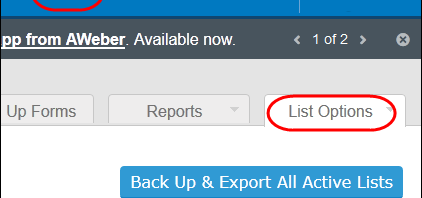You back up your computer files regularly, and if you have a mailing list, make sure to back that up too.
I use Aweber for my mailing list, and every Sunday I download my lists. That gives me a backup of all the names and email addresses, and it’s also a great way to analyze all that data.
Make a Backup
It’s easy to create a backup, with the following steps:
- Log in to Aweber, and click the My Lists link, then click the List Options tab.
- Click the button to Back Up & Export All Active Lists
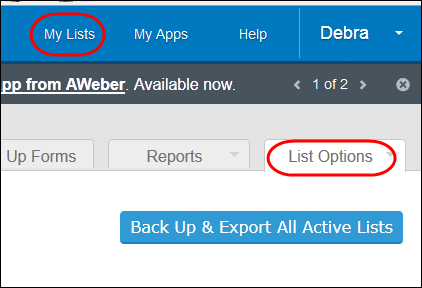
- Click the button to create a Backup Request
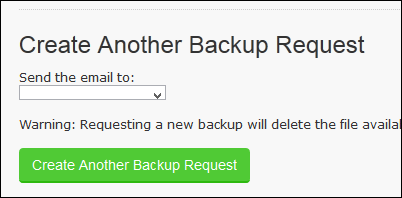
- It might take a few minutes to prepare the file, and Aweber says it will notify you when the download file is ready.
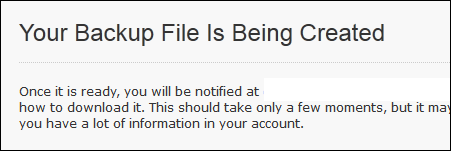
- I never seem to get those notices, so I just wait a few minutes, the go back to the List Options tab, and click the button to Back Up & Export All Active Lists
- Click the button to download the zipped file, which has your account name, and the current date.
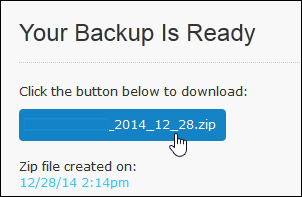
Inside the Zipped Backup Download
If you open the zipped backup file, you’ll see a folder for each of your lists. Inside each of those folders there are more folders, with leads, broadcasts, and followups.
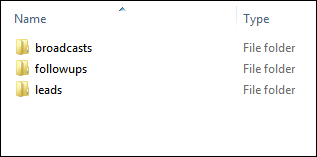
The leads folder contains csv files, with active and inactive leads.
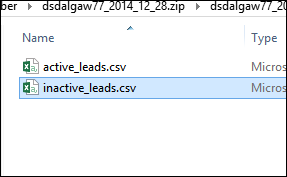
Analyze in Excel
After downloading the backup, I paste the active leads for each list into a single Excel file, and add the List name as the first field in the table.
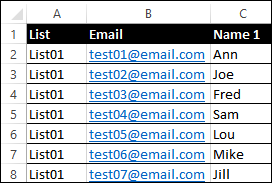
I format that data as an Excel table, and create a pivot table from that table. That lets me see which URLs and which sign-up forms are most popular, for signing up for the mailing list. You can also see which countries your subscribers live in, and see how subscription numbers increase over time.
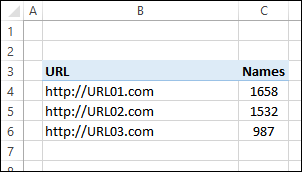
By combining all the lists into one Excel file, I can also see if people are on more than one of my Aweber lists – perhaps they signed up for the newsletter, and later bought one of my Excel products, and signed up for that list too.
______________