I’ve used AWeber for my mailing lists for many years, and highly recommend them, if you need to send out emails to your subscribers. I started with their free trial, before signing up for their paid plan. The free trial was a great way to test the service, and I liked the AWeber service so much that I signed up for the paid version.
Now AWeber has made things even better, if you’re just getting started with email marketing. They’ve created a free plan, which you can use as long as you want to!
Free Plan
Unlike the free trial, which only lasted a week or so, there’s no time limit on the AWeber free plan. So, if you have a small mailing list, you could stick with their free plan forever.
With the AWeber free plan, you can have up to 500 subscribers in your mailing list. Each month, you can send out up to 3000 emails, which would be 6 mailings to your 500 subscribers. That’s enough for most people who are getting started!
Go Pro Later
Later, if your list grows beyond 500 subscribers, you can upgrade to the AWeber Pro version, which starts at $19 per month. Here’s what the Pro plan includes:
- Unlimited subscribers
- Unlimited lists
- Unlimited email sends
- Advanced analytics and split testing
- Custom segments
- And many more features
Try the AWeber Free Plan
To learn more about the AWeber free plan, click this link, to go to their website.
Don’t wait to get started with email marketing! Check out the AWeber free plan today, and stay in touch with your community.
AWeber Free: Email marketing for free. No credit card required.___________________________
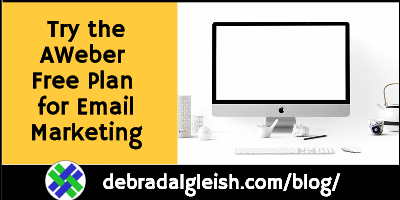
___________________________________

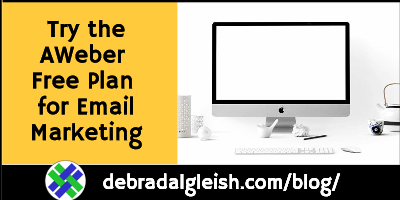
Debra, Love your site. Do you know if there is a way in excel or sheets to count the number of times the same word occurs
so if a cell has “air, dog ,air, air”, the result should be 3
Thanks, Jason,
In Google Sheets, you can try this:
In cell C1, type the word you want to count: air
In cell B3, put your text string: air, dog,air,air
In cell C3, put this formula:
=COUNTIF(SPLIT(B3,”,”),$C$1)