An advantage to having multiple blogs is that you can test things on a smaller blog, before installing them on your main blog.
For example, WordPress 3.0 was released today, so I decided to test it on this blog first.
Backup First
Before installing the upgrade, I did an export of the blog’s data, from the WordPress dashboard. It would be smart to do a full database backup too, but I felt like living on the edge.
Find the Upgrade Button
For previous upgrades, I’ve seen a notice near the top of the dashboard, advising me that a new version of WordPress is available. There wasn’t anything visible when I logged in to WordPress, and I found the Upgrade option under the Tools menu in the dashboard’s sidebar.
Automatic Upgrade
You can download all the files and manually install the upgrade, but I opted to click the Upgrade Automatically button.
Everything went smoothly, and only took a few seconds.
New Features in WordPress 3.0
You can read about the new WordPress 3.0 features on the WordPress site.
The new feature that I noticed immediately is the Updates option under the Dashboard menu in the sidebar.
It was highlighted with a 1 symbol, and showed that my Theme had an update available. It’s handy to have everything in one screen, instead of individual lists.
So, I updated the theme, and even remembered to re-install the Google Analytics tracking code in the footer!
Will You Upgrade?
I’ll wait a day or two before installing WordPress 3.0 on any other blog, just to be sure everything REALLY went smoothly.
How about you? Will you upgrade to WordPress 3.0, or stick with your current version for a while?
___________

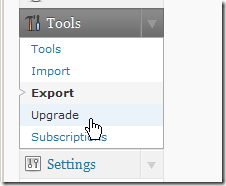
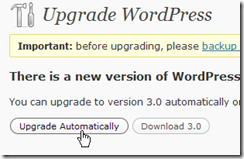
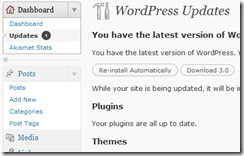
The WordPress automatic update feature has run reliably for me every time I’ve used it. I was using it almost two years ago, when it was still a plug-in, not a built-in feature.
I’ll probably sit around for a while before I upgrade. Never put off until tomorrow what you can put off indefinitely.