One advantage of working from home is that there aren’t too many interruptions. Just turn off the phone, shut down the email, and focus on getting things done. Last week though, while I was working on an Excel file, a large message popped up on the other monitor. “Bored with your background? Update your desktop background, or create a whole slideshow of pics.”
Bored with Your Background
Here’s the message – I snapped this photo, before the pop up message disappeared, a few seconds later. Why did Windows 10 suddenly think that I was bored? I’m quite happy with my non-exciting, medium grey desktop background, and have been for a long time. It’s easy on my eyes, and perfectly non-distracting.
There’s no indication of what prompted the message. As you can see, there’s no check box in the message for a setting such as “Don’t show this again.” That would be handy, wouldn’t it? But no.
Windows Alerts
After the message disappeared, I noticed a number showing on the little Windows Alert icon, at the bottom right corner of the screen.
When I clicked that, another pop up appeared, showing tiles for all kinds of notifications. The top one was for Notifications (or something like that), and I was able to delete that one. Hopefully, that will keep any further “helpful” suggestions from appearing.
More Notification Settings
One of the tiles in that Alerts pop up is for “All Settings”. Click that to open the Windows Settings window – the same one that opens if you go to the Start button, and click Settings.
To see more Notification settings, click the System icon, at the top left.
Then, click Notifications & Actions, and all the settings will appear on the right side of the window. For example, you can rearrange the Quick Action tiles in the Alert pop up, by dragging them to a different position. Or, click the link below the tiles, to add or remove those quick actions.
The tile arrangement wasn’t a big concern for me, so I left those as is.
Notifications On or Off
The next section has several notifications that you can turn on or off. The setting for “Get tips, tricks, and suggestions as you use Windows” was already turned Off. That must have been what I changed by removing the “Bored with your background” notification tile earlier.
As a precaution, I turned off all of the other notifications too.
And in the next section, “Get notifications from these senders”, everything was greyed out, so there weren’t any settings that I could change.
Close the Settings Window
After I changed the settings, I didn’t see any “Save Changes” button to click, so I closed the Windows Settings window.
With any luck, Windows 10 won’t pop up any more suggestions for fun things that I can do if I’m bored. Excel is enough fun, right? Who needs to make slide shows or change backgrounds.
And if those changes don’t work, I can always roll back to an earlier operating system. I found my Window 3.1 Quick & Easy Reference today, and a Macintosh System 7 Guide. It might take a while to install an old version of Windows though. Does anybody have a floppy disk drive?
_______________________

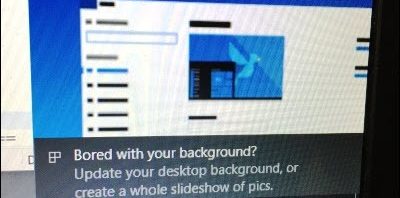
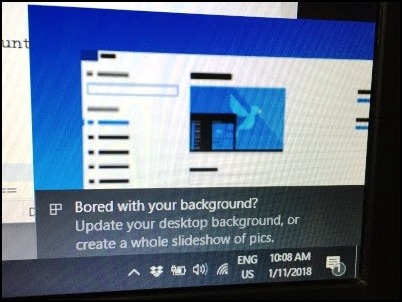

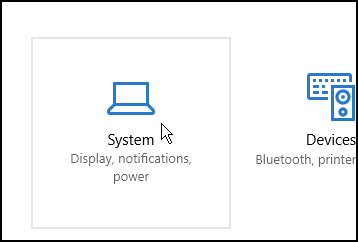
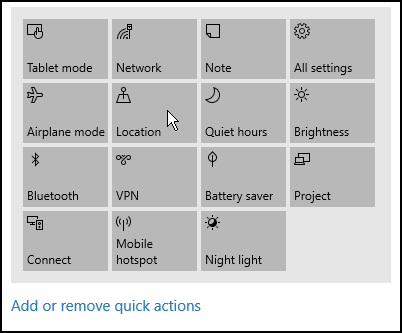
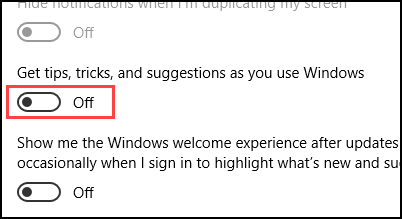
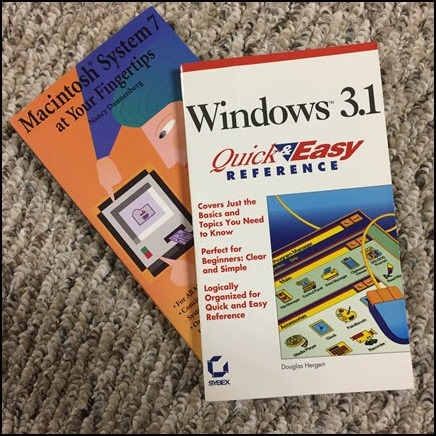
I’m hesitant to turn off all notifications, because I’m afraid that one day I’ll miss an important message. Though I can’t remember ever getting such an important message.
I’ll probably relent, and turn some of the notifications back on, but not the Tips and Tricks setting.