A couple of weeks ago, due to some computer problems, I set up a new copy of Outlook 2010 on my laptop.
I’ve used Outlook for many years, starting with Outlook 98, I think. Usually I copy the old Outlook files to a new machine, or upgrade over an existing version, but this time I was starting fresh.
In the past, I’ve had one or more folders for each client, plus dozens of other folders for website related emails, personal correspondence, newsgroup follow-up, and anything else I could think of.
The Simple System
This time, I’m keeping it simple. In addition to the built in folders that Outlook has, I’ve only created 3 folders for my mail:
- _ Followup
- _Business
- _Personal
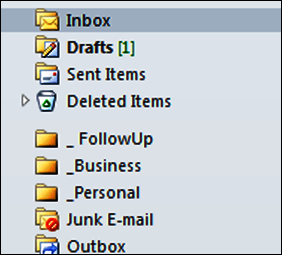
The underscores keep my folders above the other Outlook folders, so they’re easy to find. So far, it’s working well. I don’t have to think about filing, or wonder which subfolder I stored an email in. To find something in the Business folder, I can sort by name, or date, or use the filter or search tools.
Your Outlook System
How about you? Is your Outlook folder system simple, or complex?
_______

My Outlook folder system was huge, with several top level folders and nested folders several levels deep. This worked well, if a message fit clearly into only one folder. Having a huge PST file meant searching for a message took up to several minutes.
Last summer I vastly simplified my Outlook folder system, by converting my business email to Gmail (I already had a personal Gmail account, which has been linked to the business account). The process to import my Outlook data to Gmail wasn’t quick and easy, but it happened without too much trauma. The Gmail system doesn’t use folders, it uses labels, and a single message can have multiple labels. This and the Gmail search functionality makes finding messages quick and easy.
Thanks Jon, I’ve got a personal Gmail account, but not a business account. If I can run my Contextures email through there, if would certainly make it easier to manage email from anywhere.
It’s the conversion process that creates a mental hurdle!
I too dumped Outlook for Google Apps Mail a few months ago and haven’t looked back. The only thing I miss is automating Outlook from VBA. I was using X1 to easily search my emial. I still use it to search my network files.
Thanks Dick! I hadn’t heard of X1 before, and will check it out.
I still use Outlook for business. I have thought in the past about moving to a simpler folder structure, but I found an add-in that I really like that uses folders extensively. It’s called ClearContext, and it creates a folder for each project or matter that I work on. I don’t use it so much for the folder structure (Windows Search makes that unnecessary). I do like all the other things it does, though, and it uses the folder as the unifying element. The add-in has a lot of GTD elements built in, and GTD (or similar productivity strategies) seem to be one of the main reasons why people end up messing about with folders anyway.
While it gives me more folders than I would otherwise make myself, that doesn’t really affect me much. I tend to use the built-in search function more nowadays, as opposed to hunting through folders. Eventually, messages get auto-archived to a PST file, and when a folder is old and empty, I just delete it.
@Toad, thanks, I had ClearContext on the old machine, and liked it for moving emails into suggested folders. You recommended it on another blog, I think, and that’s when I installed it.
In Outlook 2010, there’s a Move command that is easily accessible on the Ribbon, and with only 3 folders, that’s making it easy to file things. I’m sure that ClearContext has many features that could help me get/stay organized, but the only feature I really used was that Move to command on its toolbar.
Yeah, at home, where I don’t need the project aspects of ClearContext, I just use the new “Quick Steps” feature in Outlook 2010 to move my e-mails.
I also went to just 2 folders last year, Reference and Personal. I keep only followup or action emails in my Inbox until I follow up or take action. I added catergories and use auto rules that color catergorize my email as they come in. I usually read it, categorize if no auto rule and move it, which is primarily to my reference folder. What I like about categories, if I can’t decide how to categorize it, I can assign multiple categories.
Thanks Anne, I use categories for contacts, but hadn’t thought about using them for email.
I simplified my Outlook similarly. Although here’s my twist: I take all my sent e-mails and add them to my delete folder too. Then when I’m searching I can find the email where I sent a response as well as the original e-mail.
Thanks John — good tip.
I have one PST file per year. Each PST file has one folder per month, numbered 01 to 12. I set the folder to show the number of items in each folder instead of the number of unread messages. These folders show both the ‘From’ and ‘To’ fields, and so items from both the Inbox and Sent folders are put there. Messages are moved when Autoarchive runs, (then sorted manually in the right month folder). I use the ‘Clean-up Folder’ function, and rely a lot on the Search function to find stuff. Some ‘Grey’ e-mails have colored labels, too.